This article provides a detailed guide on integrating Amazon Q with VMware Cloud on AWS to enhance data analysis and insights for your workloads.
Introduction
In the ever-evolving landscape of artificial intelligence, Amazon has introduced a groundbreaking solution that is set to revolutionise the way enterprises interact with their data. Amazon Q is generative AI-powered assistant designed to enhance productivity, accelerate decision-making, and drive impactful outcomes. With its advanced capabilities, Amazon Q is not just another chatbot; it's a comprehensive tool that leverages the power of AI to provide accurate, relevant, and comprehensive answers to complex queries across all enterprise content.
Businesses can quickly integrate Amazon Q into their existing systems without the hassle of developing and managing complex machine learning infrastructure. This seamless integration allows employees to access a wealth of information through natural language queries, enabling them to work smarter and more efficiently. Whether it's generating content, summarizing data, or completing tasks, Amazon Q is poised to become an indispensable asset for enterprises looking to stay ahead in the digital age.
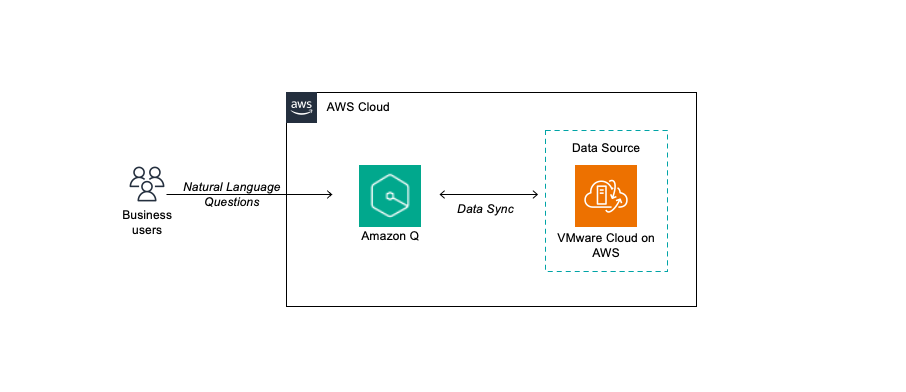
In this re:Post Article, I will show you how to unlock the power of Amazon Q by creating your very first application. We'll delve into the process of integrating a data source, specifically a database hosted in VMware Cloud on AWS, and explore how this setup enables you to harness Amazon Q's capabilities to extract valuable insights from your data. This step-by-step tutorial is designed to provide you with a clear roadmap to leverage Amazon Q's potential and transform the way you interact with your enterprise information.
Use Case
This solution is for customers that have moved workloads from on-premises into VMware Cloud on AWS. If you have databases, files or other data sources running in VMware Cloud on AWS you can easily leverage Generative AI, using Amazon Q, to gain valuable insights into your data.
Prerequisites
- AWS Account
- VMware Cloud on AWS
- Database as a data source in VMware Cloud on AWS (i.e PostgreSQL, SQL, MYSQL, Oracle DB and the list goes on. I have used a PostgreSQL database for this article)
- Amazon Q Access
How Amazon Q works

Amazon Q Setup
- Sign-In to the AWS console
- Open the Amazon Q service
- Select Get Started
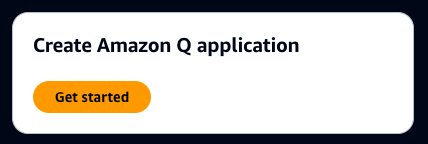
- Select Create Application
- Give the Application name
- Select Create and use a new service role
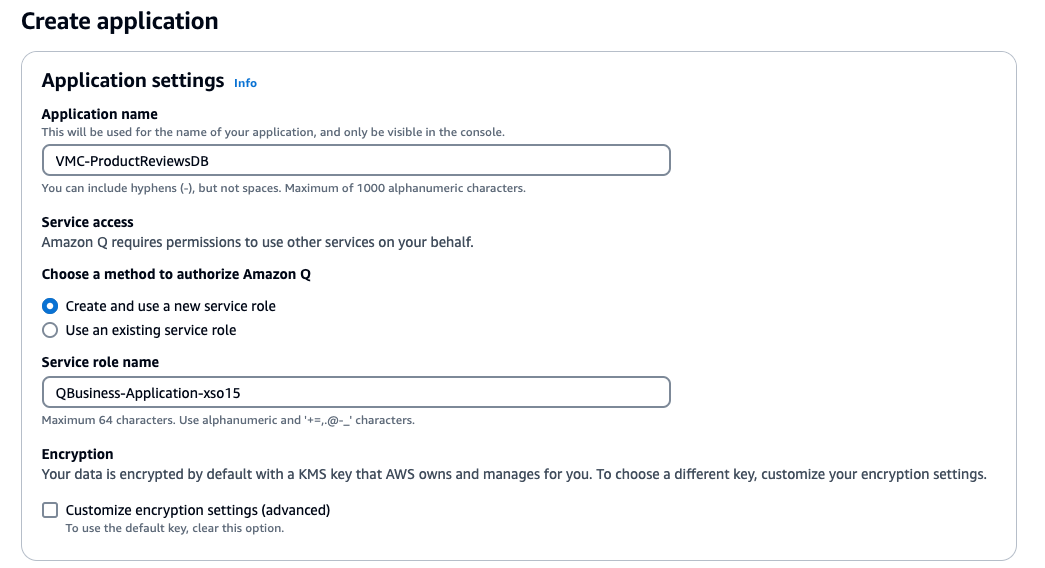
- Click Create (this should take around 2 minutes to create)
- Select the retriever type (I have used the native retriever, if you use Amazon Kendra and have the same data sources indexed in Amazon Kendra you might want to consider leveraging the existing Index)
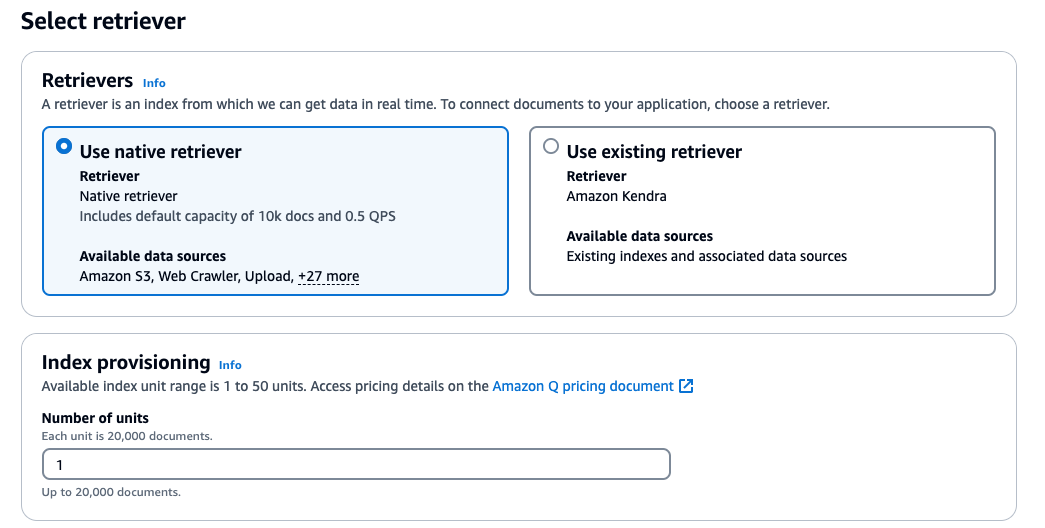
- Click Next
- Search and Select the data source you want to add (I have selected PostgreSQL On-Prem)
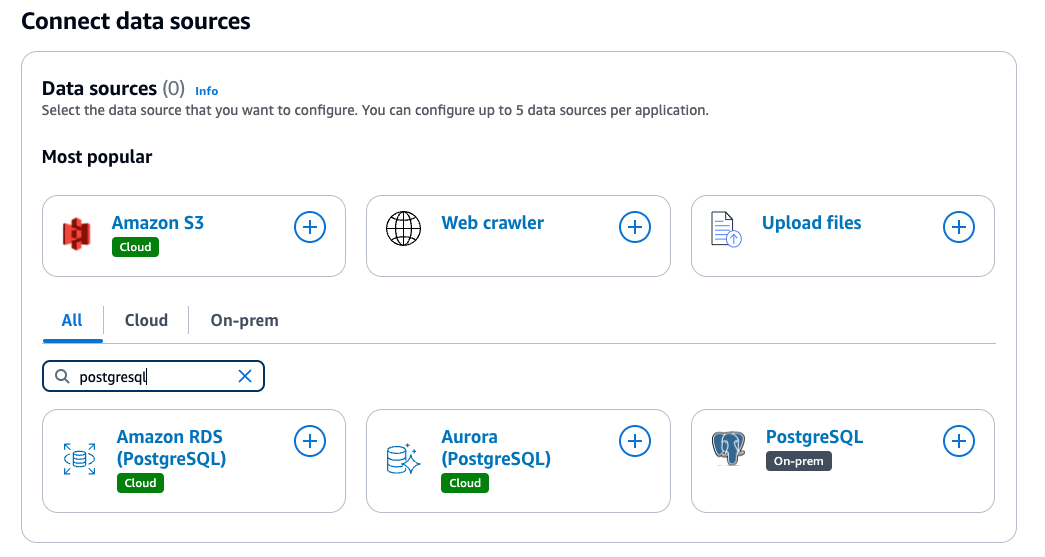
- Enter a Data Source name
- Input the Source Host IP, Port and Instance (DB name) - This is the data source in VMware Cloud on AWS
- Create and add a new AWS Secret with user name and password for your database
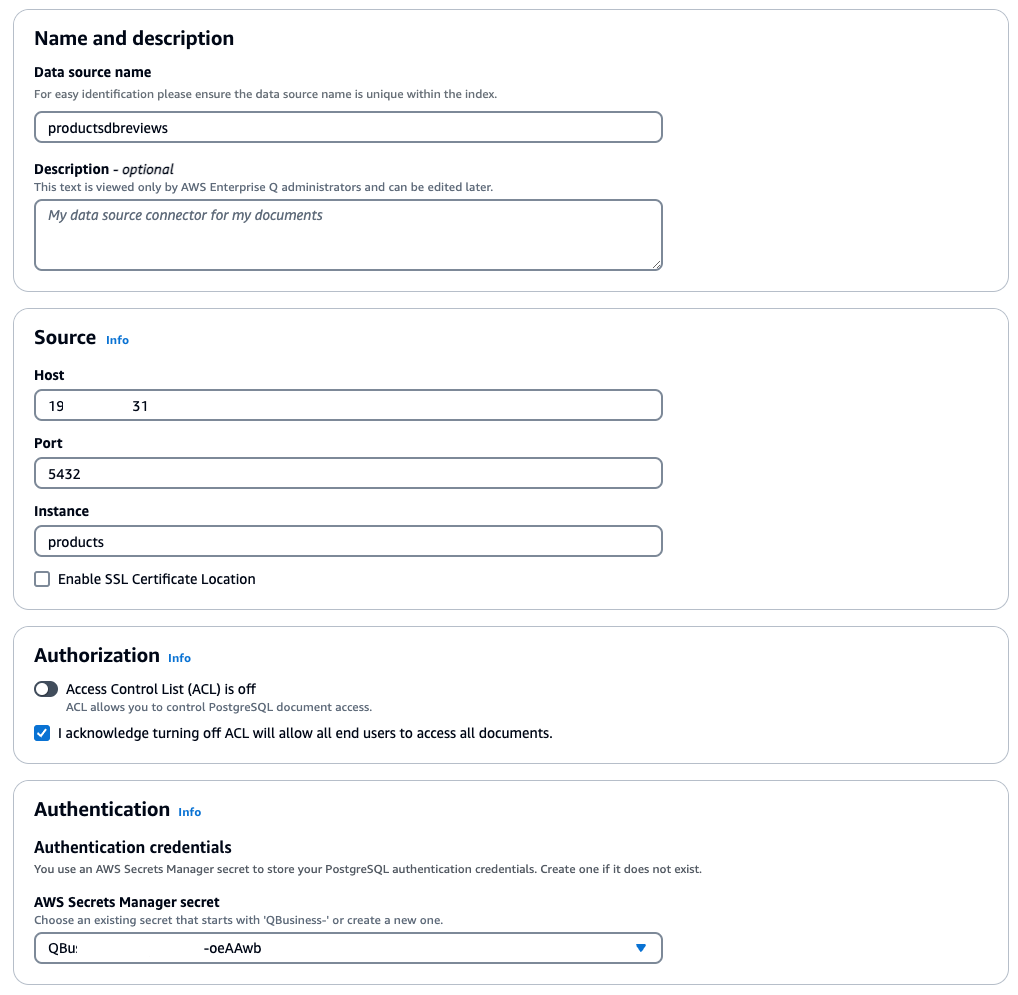
- Configure VPC, Subnets and Security Group that has access to your VMware Cloud on AWS environment (via ENI or TGW)
- Under IAM, Select Create a new Service Role
- Under Sync Scope enter the required SQL Query, Primary key column, Title column and Body column
- If you have data and time in your data, configure Timestamp column and Timestamp format of table
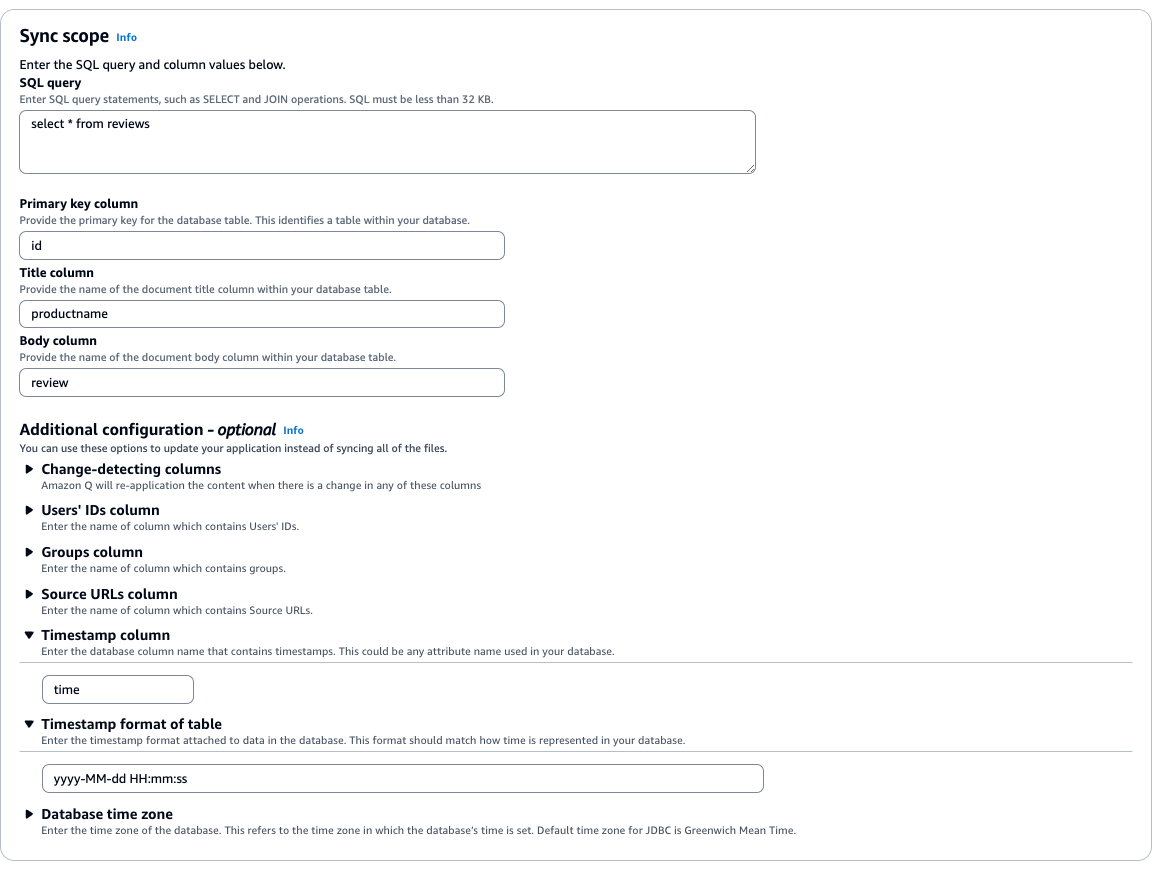
- Select Full sync under Sync Mode
- Configure Sync run schedule (I have selected run on demand)
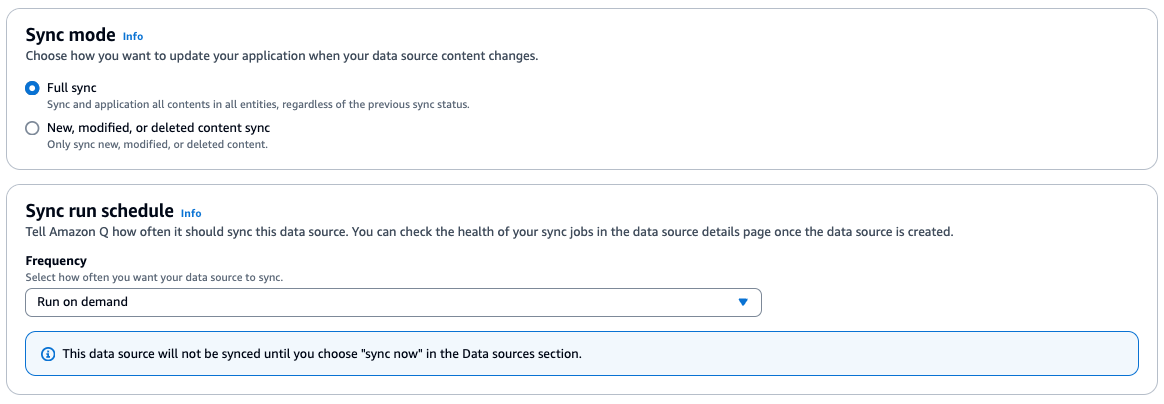
- Select Add Data Source
- Select Create application
- Once the application is created, open the application and select the data source, and select Sync Now
Note: The time to index and sync your data can vary based on the number of data sources and the amount of data it needs to sync.

- Now the datasource has synced, we can start to use Amazon Q with our data source
Using Amazon Q
Once you have created your application using Amazon Q is very simple to start to extract value from our data. I am going to use the "Preview web experience" feature in Amazon Q, this allows us to test our Amazon Q application, before we deploy it to production, using "Deploy web experience". To deploy the web experience you can follow this guide.
- Open Amazon Q in the AWS console
- Select Preview web experience
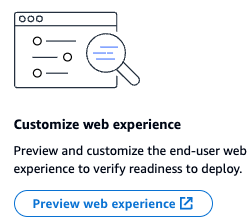
- This will open the Amazon Q assistant.
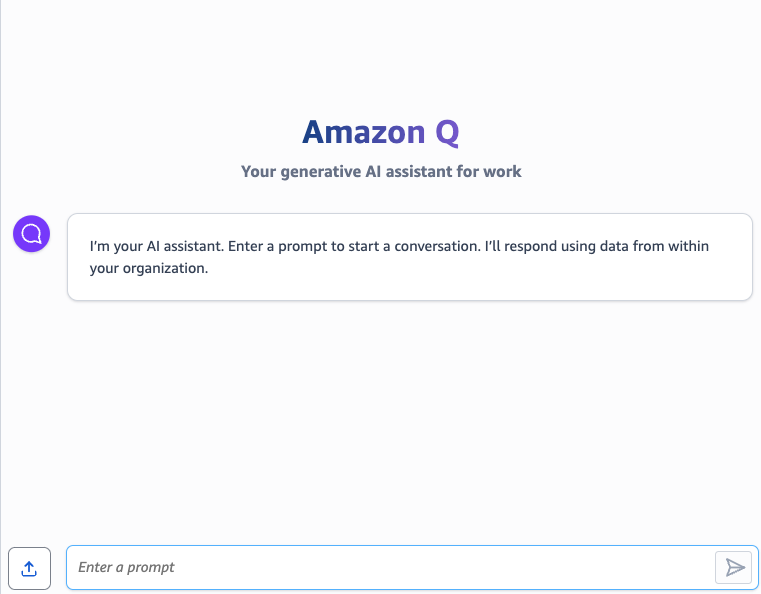
Start testing Amazon Q.
Here are some examples I used and the results:
Example Question 1
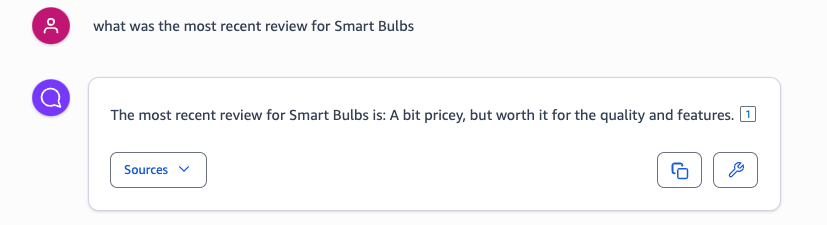
Example Question 2
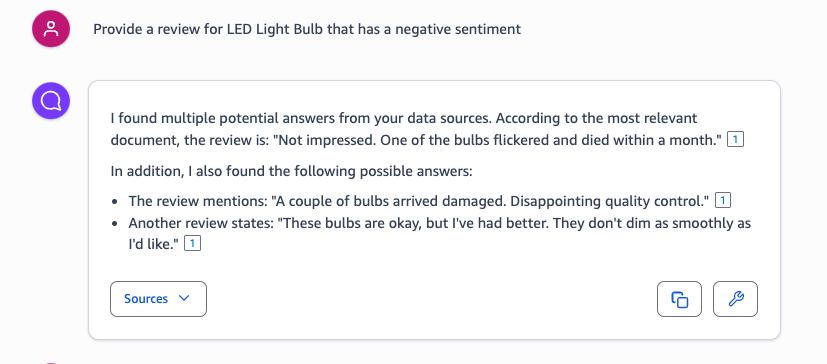
Example Question 3
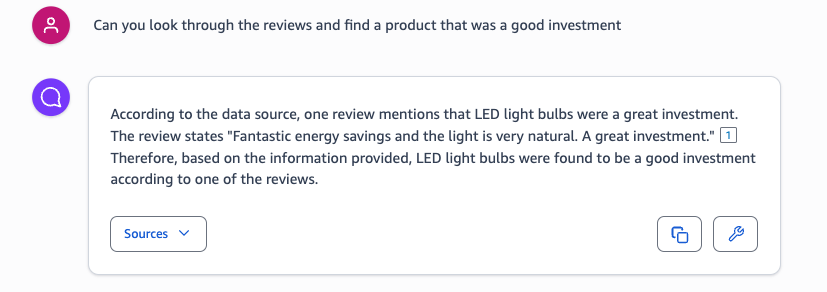
Conclusion
In conclusion, Amazon Q offers a user-friendly and efficient solution for enhancing data analysis and insights when integrated with VMware Cloud on AWS workloads. Its intuitive interface and powerful AI capabilities make it accessible for users of all skill levels, enabling businesses to harness the full potential of their data. By leveraging Amazon Q, organisations can streamline their operations, make informed decisions, and stay ahead in the competitive landscape. This seamless integration not only simplifies data management but also opens up new avenues for innovation and growth.
 AWS OFFICIALUpdated 2 years ago
AWS OFFICIALUpdated 2 years ago AWS OFFICIALUpdated a year ago
AWS OFFICIALUpdated a year ago AWS OFFICIALUpdated 8 months ago
AWS OFFICIALUpdated 8 months ago

