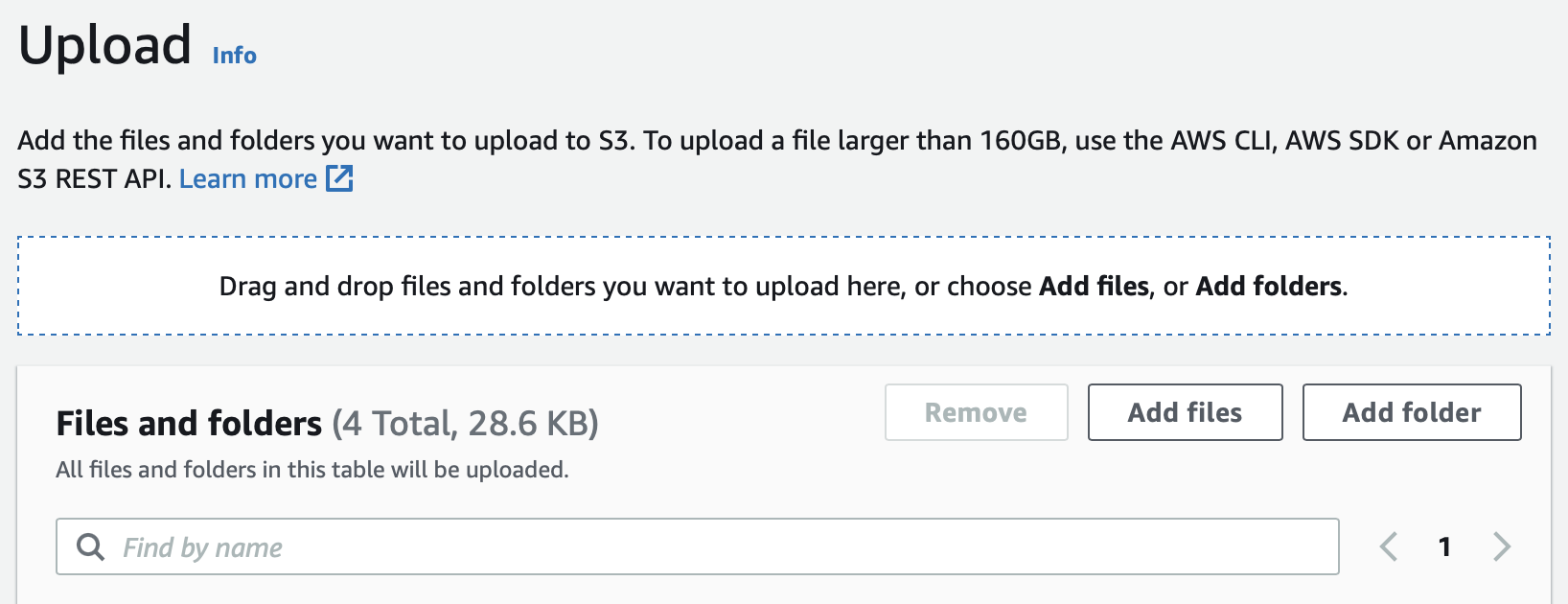- Più recenti
- Maggior numero di voti
- Maggior numero di commenti
The S3 documentation states that you can use drag and drop individual files or folders using the console.
"When you upload a folder, Amazon S3 uploads all of the files and subfolders from the specified folder to your bucket. It then assigns an object key name that is a combination of the uploaded file name and the folder name. For example, if you upload a folder named /images that contains two files, sample1.jpg and sample2.jpg, Amazon S3 uploads the files and then assigns the corresponding key names, images/sample1.jpg and images/sample2.jpg. The key names include the folder name as a prefix. The Amazon S3 console displays only the part of the key name that follows the last /. For example, within an images folder the images/sample1.jpg and images/sample2.jpg objects are displayed as sample1.jpg and a sample2.jpg."
The latest documentation is available here: https://docs.aws.amazon.com/AmazonS3/latest/userguide/upload-objects.html
Furthermore you can use 3rd party file browsers like Cyberduck or S3 Browser that allow multipart uploads and concurrent upload connections that will greatly speed up the upload process.
Answer is [A.] from the options given.
In S3 Management console clicking 'Upload' brings up the following:
Contenuto pertinente
 AWS UFFICIALEAggiornata 2 anni fa
AWS UFFICIALEAggiornata 2 anni fa